When running Outlook in Online mode in an Exchange Server 2013 environment, the number of search results is never more than 250, even though there are more results available.
Cached Mode
When running Outlook in Cached Mode, this does not happen. When we perform a search that returns more than 250 results, we get the following message informing us of the high number of results:
And only 200 results are returned:
However, if we click on the message itself, which states "(…) click here to view all results" we do get all the results back, as expected.
An option to avoid this message and automatically return all the results, is to go to options and disable the Improve search speed by limiting the number of results shown:
Now we get all the results, no matter how many, whenever we perform a search.
Unfortunately, the same does not happen when in Online Mode...
Online Mode
If we follow the same steps when in Online Mode, we get the same 200 results back:
As well as the message informing us of the high number of matches found:
However, if we click on the warning message, we only get an additional 50 results:
If we untick the same option under Search settings:
We no longer receive the warning message, but only receive 250 results no matter what:
To fix this issue, we need to install Cumulative Update (CU) 11, or later, for Exchange 2013.
After installing the latest CU, the default value still remains 250, but we can now edit the Microsoft.Exchange.Store.Worker.exe.CONFIG file to increase this search result limit. To do so, we must add the following entry under the <appSettings> section as follows:
If <appSettings> does not exist, simply create it after the </runtime> tag:
<appSettings>
<add key="MaxHitsForFullTextIndexSearches" value="2000" />
</appSettings>If <appSettings> does not exist, simply create it after the </runtime> tag:
The above entry will increase the number of search items returned to 2000. The MaxHitsForFullTextIndexSearches value can be between 1 and 1,000,000. However, please be careful when increasing it as it might cause performance impact on the server(s).
Once the above file has been edited, restart the information store service on the server for the change to take effect.


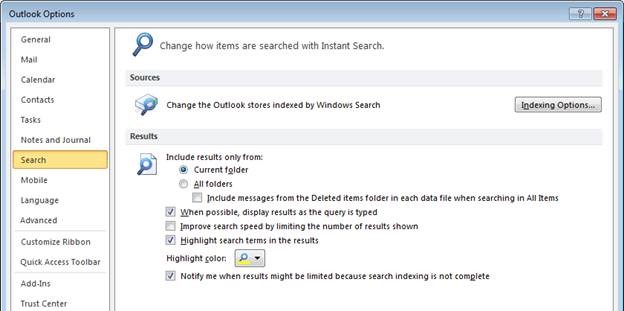




No comments:
Post a Comment