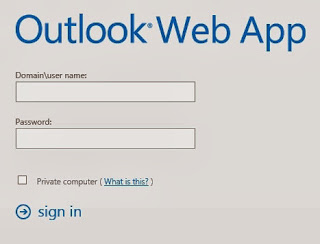As part of Microsoft’s efforts to keep communities informed about the most relevant content that address the top questions or issues present in the forums and other support channels, Microsoft introduced the new Top Solutions Content blog.
In this blog, you will find valuable information about the Microsoft top support solutions for several of its popular products in the Server and Tools portfolio.
In the Exchange Server section, Top Support Solutions for Microsoft Exchange Server, some of the top Microsoft Support solutions to the most common issues experienced include:
In the Exchange Server section, Top Support Solutions for Microsoft Exchange Server, some of the top Microsoft Support solutions to the most common issues experienced include:
- How to temporarily deactivate the kernel mode filter driver in Windows
- How to do performance tuning for NTLM authentication by using the MaxConcurrentApi setting
- Troubleshooting long running MAPI connections to Exchange Server 2010 through Network Load Balancers
- Configuring Kerberos Authentication for Load-Balanced Client Access Servers
- Configure the Availability Service for Cross-Forest Topologies
- Users in a source forest cannot view the free/busy information of mailboxes in a target forest in an Exchange Server 2010 environment
- When, if and how do you modify Outlook Providers?